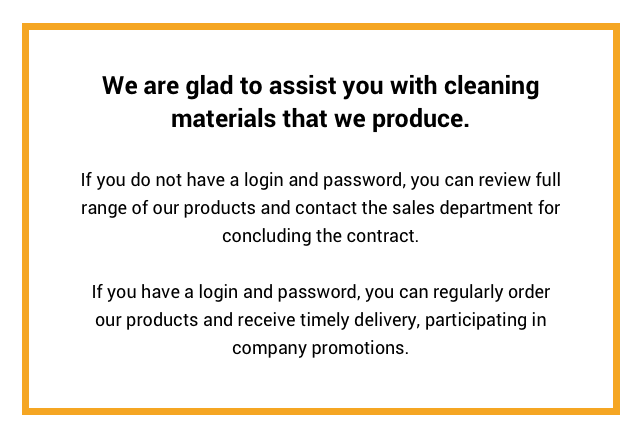Ordering Procedure
MANUAL FOR ORDERING PRODUCTS DELIVERY VIA WEBSITE
The procedure for ordering products delivery in our website is very simple and consists of several steps.
STEP 1. Sales Login
On the website at the top right corner there is a symbol 
It is necessary to click this icon and in the opened window

you need to enter the login and password that you received from the company sales agent (on the scratch card).

Keep your login and password safe from unauthorized persons.
STEP 2. Ordering
Choose one of 3 product categories – Clean Up, Super Touch or Clean Me.

Select the product subcategory by clicking on the corresponding icon.
- After selecting the product, check the ordering amount by changing the quantity window. Than click the "ADD TO" button – Chosen product will be added to your basket.

- Next, if you have finished selecting the product - click the "Basket" button.

- The basket page shows all selected products.
- In the AMOUNT field, you can change the quantity of ordered product. After changing the AMOUNT figure the TOTAL sum of the order will be changed automatically.
- You can also delete a product from the order list by clicking the cross at the end of the line.

STEP 3. Confirmation of order
After checking your order list, click CHECKOUT button.

A copy of the order will be sent to your e-mail specified in the database.
Incorrectly specified phone number, inaccurate or incomplete address may result in additional delay.
Please carefully check your personal data when placing an order, report the necessary changes to the sales agent or through the feedback option on the website.
In MY SALES ACCOUNT window you can view the order lists, the history of your orders, and also repeat or cancel the order.
Payment and prices
The prices indicated on the website are final and do not require additional payments under standard delivery conditions.
Wishlist
To add products to WishList you should click to "WIshlist" link (right side of "Add to Cart button"):

To review products in your Wish List you should click "Wishlist" link just after you added product:

Or you can review your Wish List, if you click on "WishList" button on homepage: